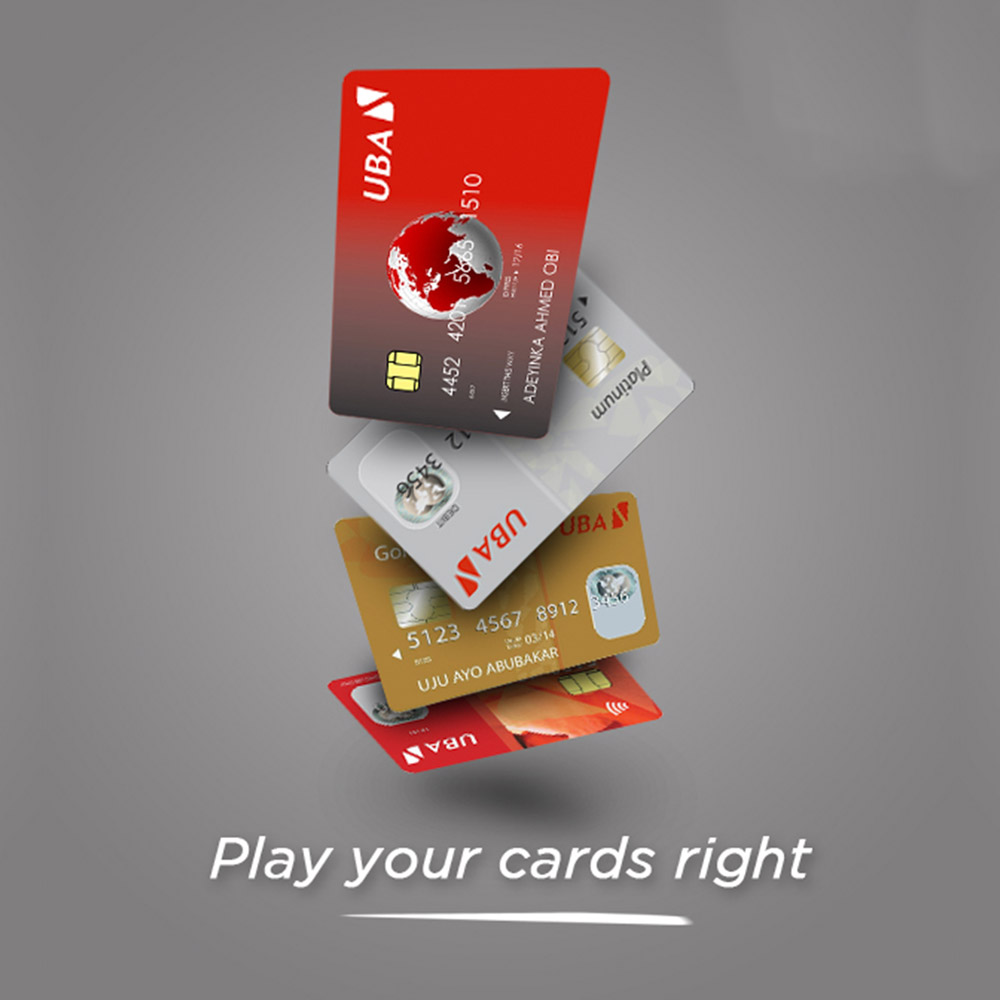Internet Banking
Internet Banking (UBA Online Banking Service) gives you unrestricted and secure access to your account, anytime, anywhere, on your computer, tablet, smartphones or any internet-enabled device.
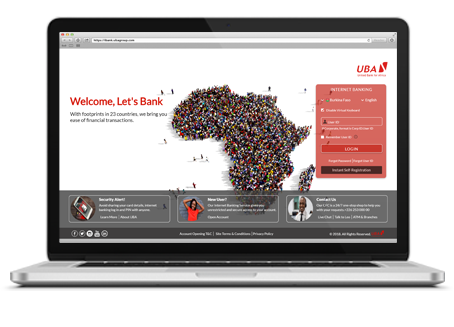
Personal Internet Banking
Corporate Internet Banking
Features
Instant Self-Registration:
UBA customers can start and finish Internet Banking registration from the log-in page, https://ibank.ubagroup.com
Buy Airtime: Top up your mobile phones and those of your loved ones
Account Monitoring: Monitor activities on your accounts, view your loans, etc.
Transfer Money: Send money to your other UBA account or someone else’s account in UBA or other Banks. Standing Order is also available
Pay Bills: Pay bills – utility, Pay TV, subscriptions, etc.
24-Hour Availability: Access to your account is round-the-clock – no weekends, no public holidays
Book Flights: Get best flights and pay directly from your account
Personalization: Customize your User ID, your nickname, etc. it is all about you
Cyber Receipt: Proof of transfer or payment can be printed for all your transactions
Security: Access to your account is protected with best-in-class technology. You are also notified whenever there is any log-in/attempted log-in to your profile
— Active Account
— Internet enabled devices (computer, tablets, smart phones)
— Completed enrollment form/web form
— Executed Indemnity (for higher transaction limits up to N5m for individuals and N100m for Corporate users)
— Information provided on the enrollment form must match what we have in our records
— Daily limits for Individual – N200k (for SMS OTP), N1m (with Secure Pass without indemnity) and N5m (with Secure Pass & executed indemnity). N2.5m per transaction is allowed for individual users with indemnity.
— SMS OTP is only available to individual users (Corporate users can only use Secure Pass)
— Daily limits for Corporate – N10m (with Secure Pass without indemnity) and N100m (with Secure Pass & executed indemnity). N50m per transaction is allowed for Corporate users with indemnity
Foreign Currency Transfer
• Beneficiary’s details – name, account number and full contact address (not P.O. Box).
• Purpose of transfer.
• Beneficiary’s bank details – bank name, address, swift code (IBAN no./chips, sort code, and bank number, if available).
• Your Hard Token/Secure Pass.
• Go to ibank.ubagroup.com.
• Sign in with your user ID and password.
• Choose who bears the correspondent bank charge. This is the processing fee charged by the Beneficiary’s bank for the service rendered and is not controlled by UBA. Select ‘Sender to bear’ or ‘Beneficiary to bear’.
• Select Transfer Type – by default, the transfer type is Swift Transfer but you have an option of selecting Draft.
• Choose account to debit – note that only your Domiciliary Account(s) will show here. It is compulsory that your selected account is in the same currency you wish to transfer. The system does not allow cross-currency transfer – this, however, does not mean that the Beneficiary cannot receive the funds in other currencies. In other words, only Dollars can be transferred from Dollar accounts, Pounds from Pound accounts and Euros from Euro accounts.
• Fill in Sender, Beneficiary and Bank’s Details (and Intermediate Bank, if applicable.
• Kindly state the purpose of the transfer clearly. General terms such as personal, official etc. are not acceptable. It must be stated clearly e.g. Payment for Toyota Car being imported, School fees for my daughter, etc.
• Review all details and click Transfer. At this stage, Terms & Conditions will be displayed to you. Read and, if satisfied, accept the Terms and proceed to transaction authentication page by clicking Agree (click Disagree only if you want to discontinue the transfer process).
• Input your Token code in the token field and click OK to authenticate the transaction. You will get a response “Successful: Transaction is sent for processing!” You will get telex copy of the transaction (if successful but if not, transaction declined notification and reason for decline)
FAQs
Please confirm what limit is applicable to you. You may need to give an instruction and execute indemnity at any of our Business Office for higher limits
You can enroll by downloading the form here, you would require the latest version of Adobe Reader on your PC and an image of an acceptable means of identification to apply. The form can be returned via email to:
virtual.enrollment@ubagroup.com
There are flexible options for enrollment/registration. They include:
Instant Self-Registration – with your debit card, individual customers can start and finish enrollment from our Internet Banking login page ibank.ubagroup.com by clicking Instant Self-Registration button. It takes about 40s to complete this process!
Enrollment with Virtual Enrollment Form – There is also another option for both individuals and corporates to enroll with the interactive online PDF forms. The link to the forms are pasted below:
U-Direct Virtual Channel Enrollment Form – Individual
Internet Banking Virtual Channel Enrollment Form – Corporate
Enrollment through our Business Offices – You can walk into any of our Business Offices to fill a form to be enrolled on Internet Banking. Corporate customers can also give instruction on their letterhead to RMs or Business Offices to enroll their desired users – there is no limit to the number of users who can be enrolled under a corporate user
Yes, when you enroll for UBA’s Internet Banking Service, Internet Banking, You Can specify which accounts you want access to over the internet and can have access to all of them using one single user ID.
On Internet Banking Home Page here, please click on ‘forgot your password?’
Then, enter your Internet Banking USER ID on next screen and submit, then provide an answer to any security question set by you and a new password is automatically generated and sent to your registered e-mail address.
Getting started again is easy! Click forgot user ID? To retrieve your user ID, then, click forgot password? to retrieve your password. Now, you are good to go
Please click Internet Banking Quick Guide for more info. If you need further assistance, kindly contact cfc@ubagroup.com
You are very secure when using Internet Banking, we have gone to great extent to protect you and your funds when using Internet Banking, you have two level authentication (password + token) available each time you transact on Internet Banking, In Addition, there’s the virtual keyboard for use on open networks and public spaces so that key loggers will not capture your details.
Internet Banking is protected with the best-in-class security technology. To further protect your profile, do not share your credentials with anyone, do not click on any suspicious link, when you are in doubt, always contact cfc@ubagroup.com
Internet Banking can be accessed from any internet-enabled devices – computer, laptop, smart phones etc. via ibank.ubagroup.com. For ease of access and use, you can download Internet Banking apps from stores
In Nigeria, all accounts use the NUBAN system, all accounts are 10 digits, your login credentials are in the PDF attached to the mail you received, the PDF has been pass-coded using the last 7 digits of ANY of your 10 digit account numbers with UBA Plc, as a hint, the last 3 digits of the account used is stated in the body of the e-mail you received.
If you desire a hard token, you can get it at any UBA Business Office. For more flexibility, U-Token is available in apps stores for download and instant activation for your transactions
Yes! To do this, click Personal Profile menu and click Update User ID to personalize your user ID. You can personalize your user ID as often as you desire. It is all about you!